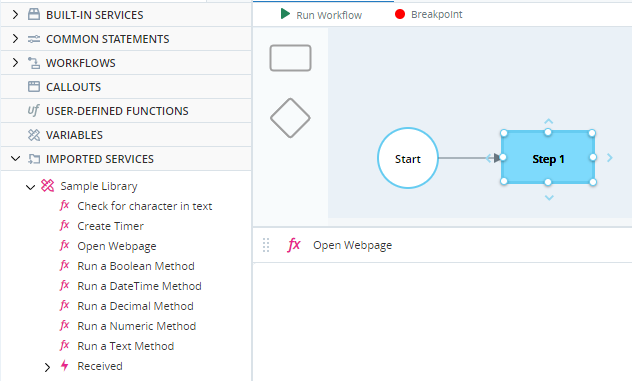Adapt Legacy Projects with Imported Services
This topic is relevant for projects developed prior to 12 January 2021.
Previously, DLL files of imported services were placed in the folder C:\Program Files (x86)\NICE Systems\Real-Time Client. They should now be placed in the folder %AppData%\Nice_Systems\AutomationStudio\Imported Automation Libraries.
To adapt an existing project for new imported service DLL location:
-
Make sure that your project is not open in Automation Studio.
-
Copy the imported service's DLL from C:\Program Files (x86)\NICE Systems\Real-Time Client to %AppData%\Nice_Systems\AutomationStudio\Imported Automation Libraries.
-
Locate the Automation Studio project's dproj file and open it in a text editor.
-
Locate the reference to the imported service's DLL file, for example:
<String type="System.String">![CDATA[..\Real-Time Client\ASImportedServices.Direct.Sample.Library.dll]]</String>
-
Change the path to the DLL to %AppData%\Nice_Systems\AutomationStudio\Imported Automation Libraries\, for example:
<String type="System.String">![CDATA[%AppData%\Nice_Systems\AutomationStudio\Imported Automation Libraries\ASImportedServices.Direct.Sample.Library.dll]]</String>
The project can now be opened in Automation Studio. The imported service will now be listed under Imported Services.