Selecting a Provider
NEVA Integrate includes a limited number of built-in third-party REST API providers for which you can create functions to call. The providers are listed under Available Providers. In order to connect to a provider, you must have an active user account. Navigate to the provider's website to create an account.
Currently, the following providers are included:
-
Epic on FHIR
-
Google Drive Files API
-
Microsoft Dynamics 365 API
-
Microsoft SharePoint Files and Folders API
-
ServiceNow API
You can only create functions for one provider during the workflow.
Custom Provider
In addition to selecting a provider from the built-in list, you can create functions to call any REST API provider of your choice. To learn more, see Custom Provider.
Authorization
Each API provider uses the authorization method of their choice, for example, OAuth2. When you select a provider, an authorization panel is displayed, with input fields corresponding to the relevant authorization method. The authorization panel allows you to perform a login, providing you with:
-
An indication of whether you are able to connect to the provider.
-
A token password, issued at the end of the package creation process, to be used in Automation Studio.
Your credentials for a provider can be found after logging into the provider account, outside of NEVA Integrate, using a web browser.
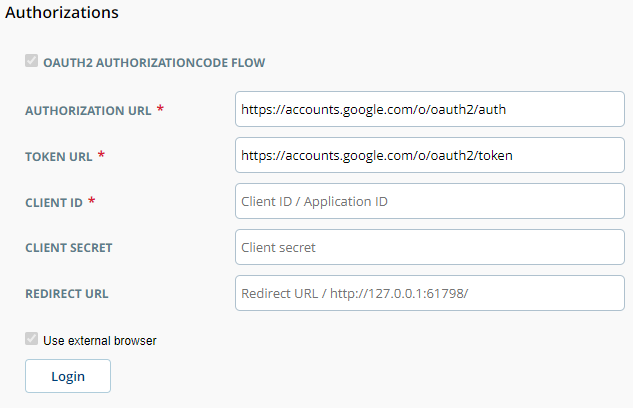
To log in to a selected provider:
-
Provide the required credentials on the Authorizations panel. The remaining fields may be optional.
-
Click Login.
-
You may be asked for further authorization in a separate browser window. Confirm the authenticity of the request, and then complete the authorization.
-
Upon success, a notification is displayed on the Authorizations Panel.
-
Click Next to continue to Configure and Test.

