Configuration and Testing
The list of supported endpoints for the selected provider is displayed on the left. You can select, configure, and test the functions you want to include in your package.
Some providers offer a very large number of endpoints. In order to make the navigation of these endpoints easier, they are grouped as entities.
For each function, you can provide a name and description using the FUNCTION NAME and DESCRIPTION fields. The function name and description appear in Automation Studio.
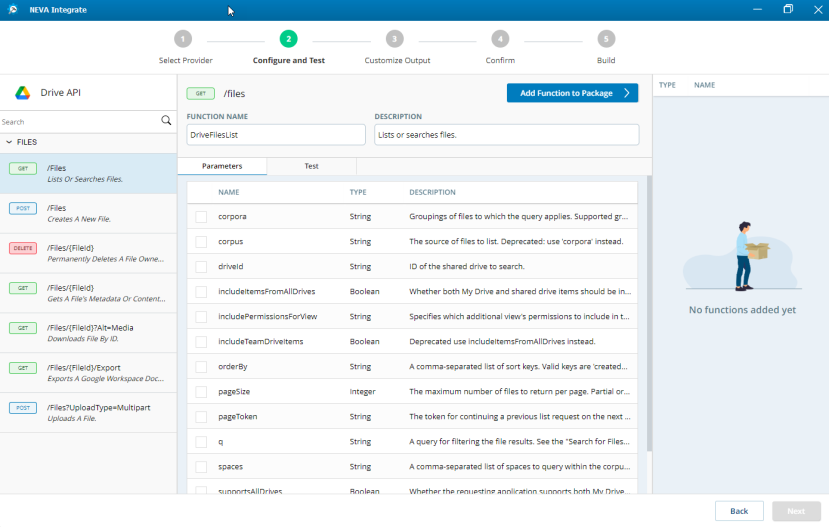
Parameters
An endpoint may allow you to use parameters in your function call. Parameters allow you to refine the data in the response returned by the endpoint.
To include a parameter in your function call, select the parameter from the list provided. The selected parameters will appear when you test the function, and in the package after you build.
A parameter may be permanently selected by default. This indicates that it is mandatory.
Test
Using the Request panel, you can enter parameters, and make a test call to the endpoint. The response is displayed in JSON format, on the Response panel.
Note that in order to make a test call, you must enter your account credentials when selecting a provider.
Add Functions to Package
Once you have completed configuring and testing a function, add the function to the package by clicking Add Function to Package. Added functions appear on the right panel. You can remove a function by clicking  .
.
Once you have selected, configured, and added all required functions, click Next.

