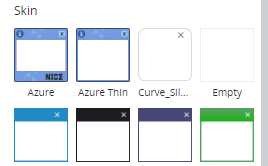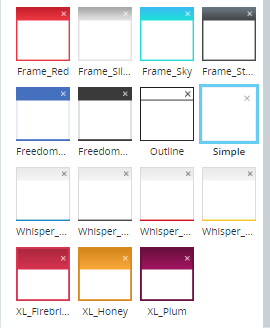Add Callout Skins to Automation Studio
This section is applicable for Grid and Freeform callouts only.
This topic explains how to add callout skins to Automation Studio.
Automation Studio offers a selection of built-in skins that you can apply to callouts.
You can add more skins to the list, for example, by downloading skins from the Resource Center.
To add a callout skin to Automation Studio:
-
Copy the callout skin file (.skn) to the following folder:
C:\Program Files (x86)\NICE Systems\Real-Time Client\Skins\Callout
If you installed Automation Studio somewhere other than under C:\Program Files (x86), copy the file to the appropriate location under the installation folder:
...\NICE Systems\Real-Time Client\Skins\Callout
-
If Automation Studio is already open, refresh the browser to refresh the list of available skins. If Automation Studio is not already open, the added skin will be listed with the default skins when you next log in.