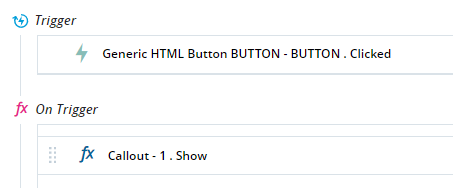Events
(Available from version 7.0 onwards.)
You can trigger a set of actions whenever a specified event ![]() occurs.
occurs.
The trigger continually listens for the event in the background. This means that:
-
The trigger continually listens for the event, even while the solution is performing some action, for example, executing a workflow.
-
The trigger performs its specified actions as soon as its event occurs. For example, if the solution is currently executing a workflow, the trigger performs its actions in parallel with the workflow.
-
The trigger performs its actions every time the event occurs, not only after the first occurrence.
-
The trigger begins listening for its event as soon as the solution is loaded by the Real-Time Client, and for as long as the solution remains active.
Example events are shown below:
-
Trigger: The agent clicks a button in a web application, On Trigger: Display a warning callout
-
Trigger: The agent's desktop becomes idle, On Trigger: Write 'Idle' to log.txt
-
Trigger: The value of a variable changes, On Trigger Reset the value of the variable if it exceeds a specified value
Event Parameters
Many events have parameters of their own. Event parameters provide information about the event that occurred.
For example, the Solution Loaded event has two parameters:
-
Solution Name stores the name of the project that was loaded
-
Solution Version stores the version of the project that was loaded
Event parameters can only be used within the On Trigger builder; they cannot be used in any other context, for example, on workflow transitions.
When clicking  to select an asset to populate a parameter in the On Trigger builder, if the event specified in the Trigger builder has any parameters that are of the expected type , they are listed under Event parameters.
to select an asset to populate a parameter in the On Trigger builder, if the event specified in the Trigger builder has any parameters that are of the expected type , they are listed under Event parameters.
Event parameters are available for many types of events, for example:
|
Type |
Example |
|---|---|
|
Screen Element |
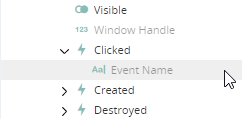
|
| Workflow |
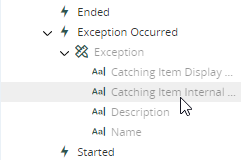
|
| Complex Variable |
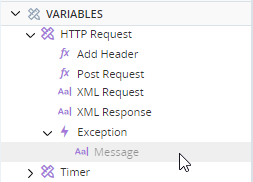
|
Note:
-
Once you use an event parameter in the On Trigger builder, you cannot remove that event from the Trigger builder. To remove the event, you must remove the usage of the event parameter in the On Trigger builder.
-
If you have used and populated the On Change event in the Trigger builder, and used the On Change event's Old Value parameter in the On Trigger builder, you cannot remove the parameter populating the On Change event.
Best Practices
For best practices to apply when working with events, see Best Practices for Events.