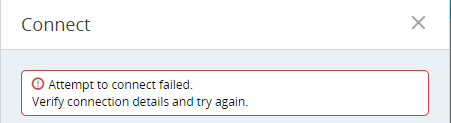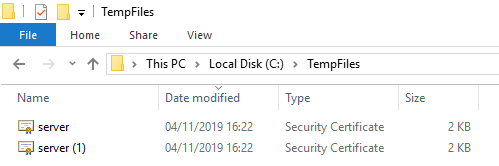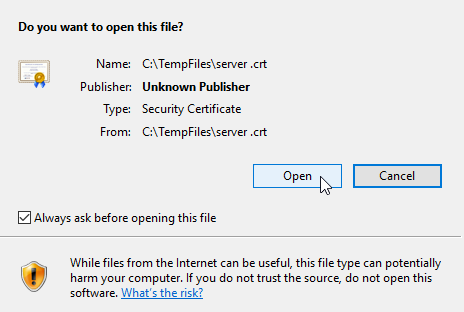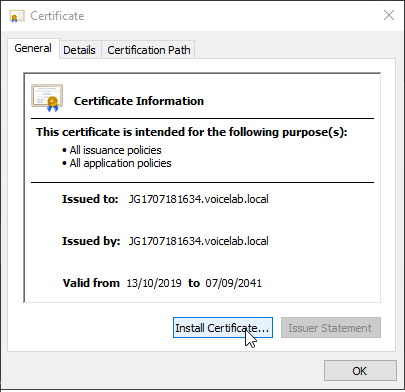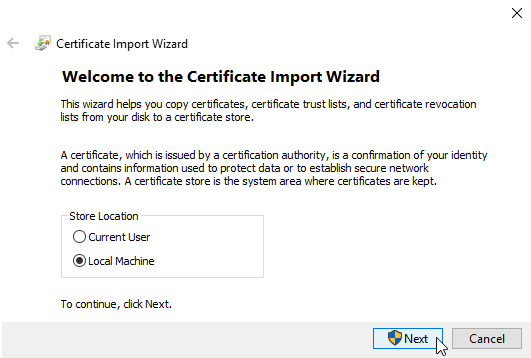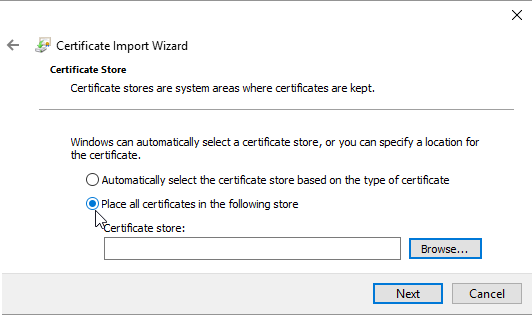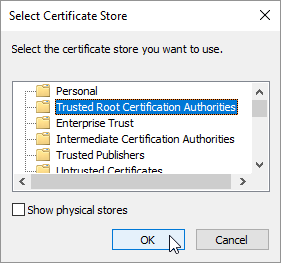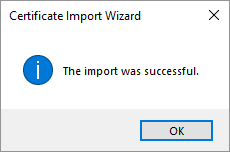Install Security Certificates
It is only necessary to install security certificates if your organization uses self-signed certificates.
Before you can connect to a real-time server for the first time, you must install the necessary security certificates on the machine on which you will be using Automation Studio. Two certificates are required: one for Apache and one for Apache Tomcat.
If you need to connect to multiple real-time servers, you must install security certificates for each.
If a real-time server for which you have already installed security certificates has been reinstalled, you must follow the instructions below to install new security certificates for that server.
An error is displayed if you try to connect to a real-time server for which you have not installed security certificates.
Get the Security Certificates
-
Connect to the real-time server.
-
Get the certificate for Apache, located at
<RTServer installation folder>\Apache\certs\server.crt. -
Get the certificate for Apache Tomcat, located at
<RTServer installation folder>\Tomcat\certs\server.crt. -
Save these files temporarily on the machine on which you will be using Automation Studio.
Install the Security Certificates
Follow the process below for each of the two certificates.
-
Double-click the certificate.
-
Click Open.
-
Click Install Certificate.
-
Select Local Machine. Click Next.
-
Select Place all certificates in the following store.
-
Click Browse.
-
Select Trusted Root Certification Authorities. Click OK.
-
Click Next.
-
Click Finish. A success message is displayed.