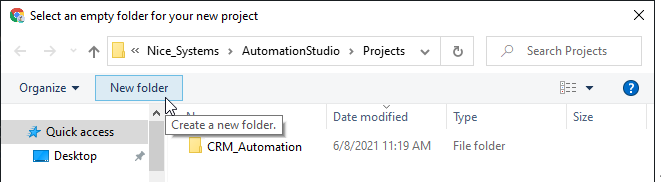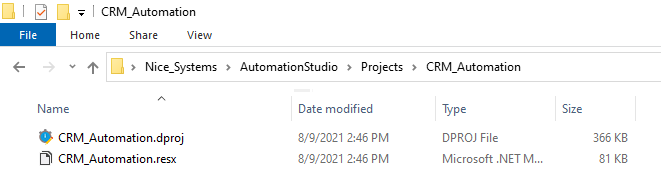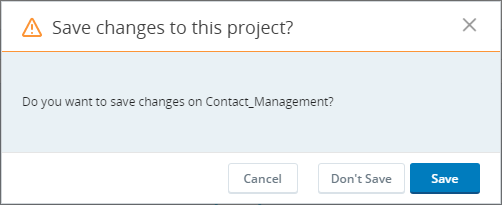Start a New Project
You can start a new project either from the home screen or from the project screen.
When starting a new project, you will be asked to choose the folder where the project will be saved. The folder you choose should ideally be empty. The folder you choose cannot include any other Automation Studio project files.
Start a New Project from the Home Screen
-
Click New Project.
-
Choose an existing folder or create a new one.
If selecting an existing folder, the folder cannot include existing Automation Studio project files. The folder should ideally be empty.
-
Click Select Folder.
The new project is opened.
The project files are created in the folder you selected.
Start a New Project from the Project Screen
-
Click New Project.
If the open project includes unsaved changes, a message will be shown:
Choose:
-
Cancel to return to the open project.
-
Don't Save to start a new project without saving the unsaved changes in the open project.
-
Save to save the unsaved changes in the open project before starting a new project.
-
-
Choose an existing folder or create a new one.
If selecting an existing folder, the folder cannot include existing Automation Studio project files. The folder should ideally be empty.
-
Click Select Folder.
The new project is opened.
The project files are created in the folder you selected.