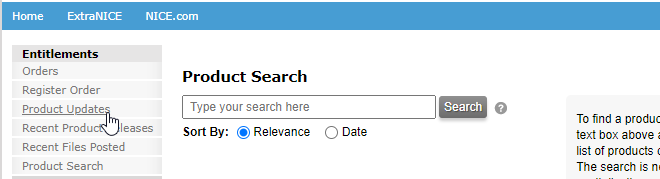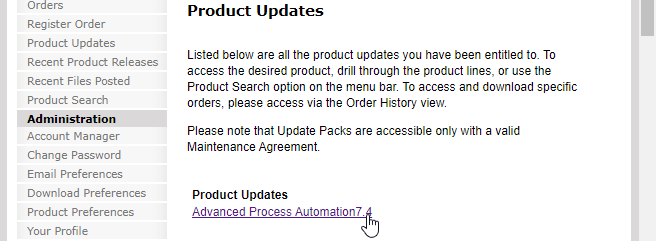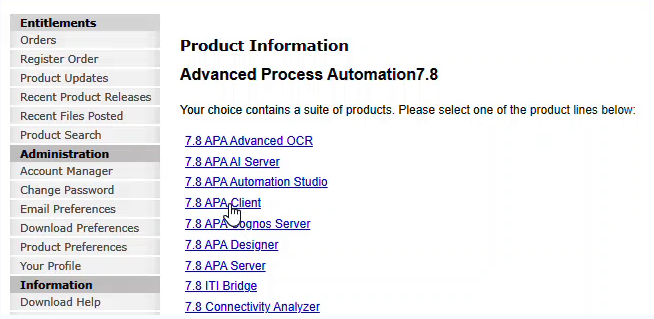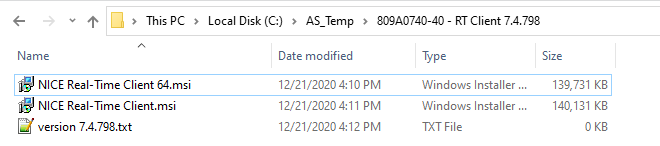Perform a Clean Installation
Instructions for performing a clean installation of the offline version of Automation Studio are provided below.
The process includes the following steps:
Download the Required Files
Instructions for downloading the required files are provided below.
To access the files for download you will need:
-
Internet access
-
A username and password to the NICE Software Download Center at https://nice.subscribenet.com/
The download process includes the steps below:
Log into the NICE Software Download Center
-
Log into the NICE Software Download Center at https://nice.subscribenet.com/.
-
Select Product Updates from the side menu.
-
Click the Advanced Process Automation link for your version of Automation Studio.
Download the RT Client
-
Click <Ver> APA Client.
-
Click Real Time Solutions Client <Ver>.
-
Download RT Client <Ver>.
Download the Automation Studio Offline Kit
-
After Log into the NICE Software Download Center, click <Ver> APA Automation Studio
-
Click APA Automation Studio <Ver>
-
Click the File Name associated with Automation_Studio_Offline <Ver>.
Install the RT Client
-
Extract the RT Client ZIP file to any location.
-
Run the MSI file, and follow the prompts.
Install the Automation Studio Offline Kit
- Extract the Automation Studio Offline Kit to any location.
- Run the installation.

- Click Install.
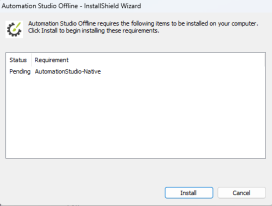
- Click Next.
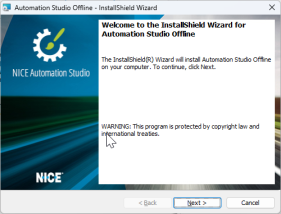
- Select a destination folder, and click Next.

- Click Install.
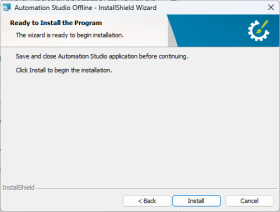
- Click Finish.

- Automation Studio is launched at localhost:8080/as in your browser.