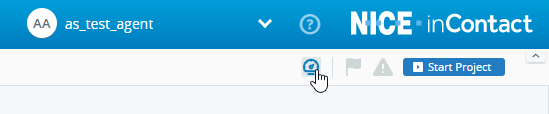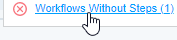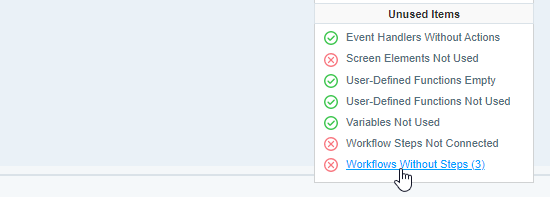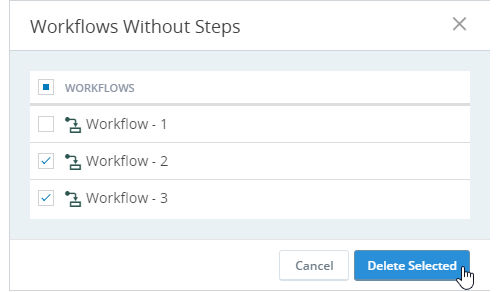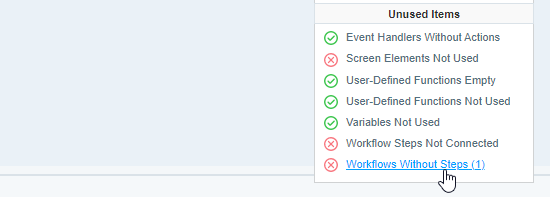Quality Analyzer
|
The Quality Analyzer window indicates the overall quality of your project. It identifies issues that may:
The Quality Analyzer displays an overall project score which is calculated based on a weighted average of the scores of all the issues analyzed. Many of the issues listed in the Quality Analyzer are addressed in the Automation Studio Best Practices. Open the Quality AnalyzerClick the Quality Analyzer button To close the Quality Analyzer, simply click anywhere outside of it. |
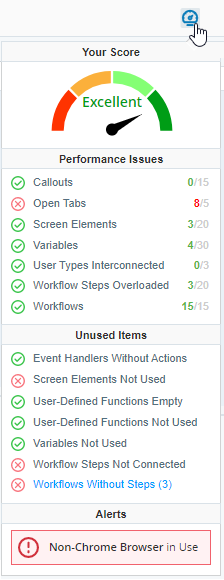
|
Using the Quality Analyzer
Relevant information is provided for each issue listed.
|
Indicator |
Description |
|---|---|
|
|
The project conforms to the recommended best practices related to the specific issue, or The project does not include any examples of the problem type |
|
|
The project does not conform to the recommended best practices related to the specific issue, or The project includes at least one example of the problem type |
|
|
The project includes only 3 instances of the specific issue. A maximum of 20 instances is recommended. |
|
|
The project includes 9 instances of the specific issue. A maximum of 5 instances is recommended. |
|
|
Clicking a hyper-linked issued under Unused Items opens the Unused Items dialog from which you can delete those items. |
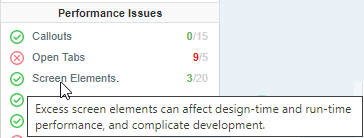
|
Hover over any of the issues for more information. |
Deleting Unused and Useless Items
The Quality Analyzer identifies unused or useless items in your project, for example, workflows without steps.
You can delete those directly from the Quality Analyzer.
To delete unused or useless items:
-
Click a hyper-linked issue in the Quality Analyzer.
The Unused Items window is displayed.
-
Select the items to delete.
-
Click Delete Selected.
The selected items are deleted from the project. The Quality Analyzer is updated immediately.


 on the toolbar to open the Quality Analyzer.
on the toolbar to open the Quality Analyzer.