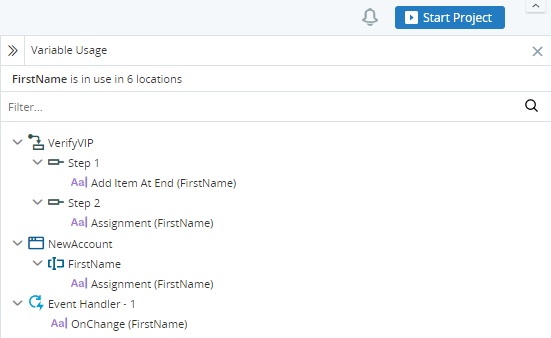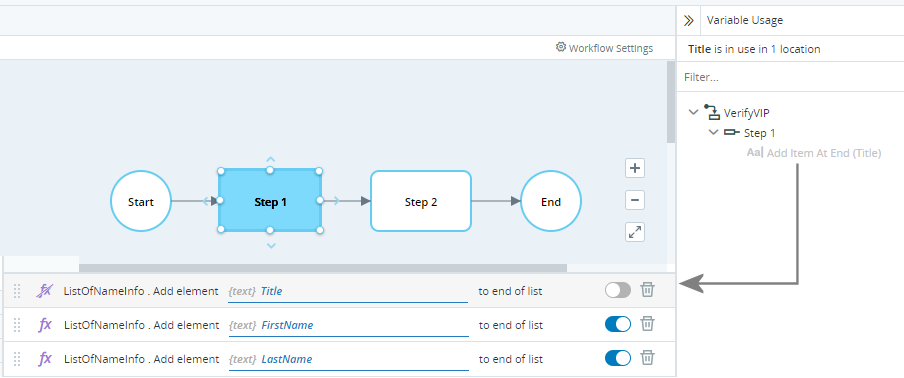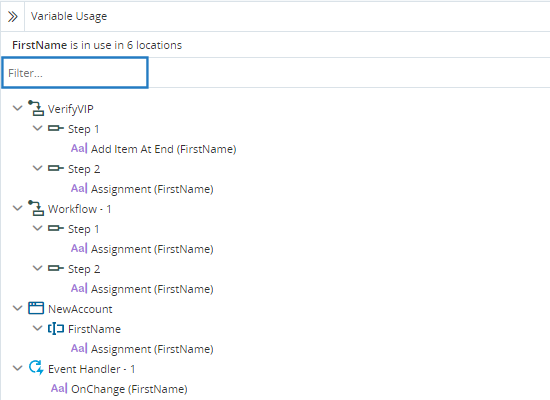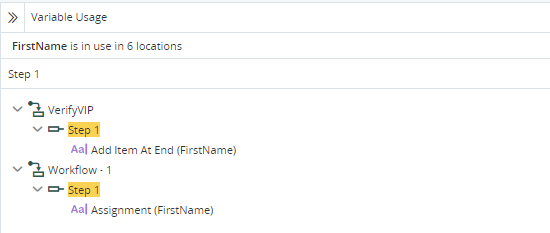Usage Reference Panel
The Usage Reference panel lists all locations where an item, such as a variable, screen element, workflow, user-defined function, or callout, is used in your project.
The Usage Reference panel is displayed as a tree and lists all workflows, event handlers, user-defined functions, and callouts where a selected item is used. The panel allows you to drill down to the exact action or event that references the item.
The Usage Reference Panel below shows all locations where the variable FirstName is used in the project.
Display the Usage Reference Panel
To display the Usage Reference panel for a specific asset, right-click the asset in the Assets Panel and select Show Usage.
When attempting to delete an item that is referenced within the project, click Show Usage to see where that item is used.
Navigate to Asset Usage Locations
When you click an action or event in the Usage Reference panel, the exact location is opened in the Builder (center panel), with the relevant action highlighted.
If the action in which the asset is used is disabled in the builder, the asset will be grayed out in the Usage Reference Panel.
Filter the Usage Reference Panel
To filter the contents of the Usage Reference Panel, type text into the Filter field.
In the example below, the filter text is set to Step 1.
Note that:
-
All items that include the filter text are displayed, and the matching text is highlighted.
-
The parents of all items that match the filter are displayed.
-
The children of all items that match the filter are displayed.
-
All other items are hidden.