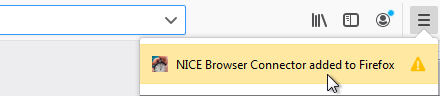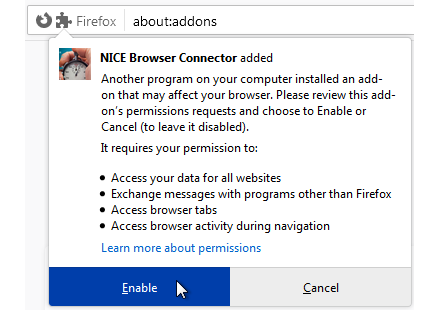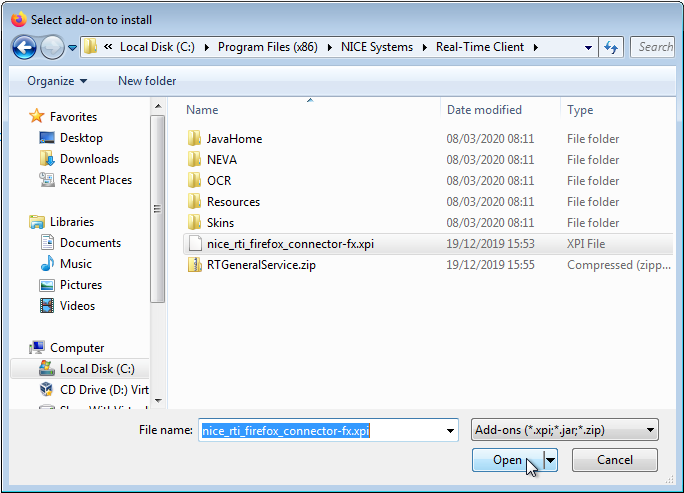Configure the NICE Browser Connector Extension for Firefox
The NICE Browser Connector extension must be installed and enabled in your Firefox browser before you can capture screen elements from the Firefox browser, and before you can use the Generic HTML Browser library functions to interact with Firefox.
If you are using Firefox 74 or higher:
-
The NICE Browser Connector extension will not install automatically when you install Automation Studio.
-
The NICE Browser Connector extension will not update automatically when new versions are issued.
To install the NICE Browser Connector extension initially, or to install an update when notified to do so, perform the installation manually as described below.
Enable the NICE Browser Connector Extension for Firefox
You must enable the NICE Browser Connector extension for Firefox if:
-
You have recently installed Automation Studio and have not yet enabled the extension.
If you installed Automation Studio but are using Firefox version 74 or higher, you will need to install the extension manually as described below.
-
You have manually disabled the extension and want to enable it again.
To enable the NICE Browser Connector extension for Firefox:
-
Open the Firefox browser.
-
Open the Firefox menu.
If:
-
The NICE Browser Connector added to Firefox message is displayed:
-
Click the message.
-
When prompted for confirmation, click Enable.
-
-
The NICE Browser Connector added to Firefox message is not displayed:
-
Click Add-ons.
-
Click Extensions.
-
Enable the NICE Browser Connector extension.
If the NICE Browser Connector extension is not listed, it must be installed manually.
-
-
-
Re-start the browser before starting Automation Studio and capturing browser screen elements.
Install or Update the NICE Browser Connector Extension for Firefox Manually
You may need to install or update the extension manually in the following cases:
-
If you are using Firefox 74 or higher, the NICE Browser Connector extension will not install or update automatically.
-
If Firefox displays an error regarding the extension, remove the extension and then reinstall it manually.
To install or update the NICE Browser Connector extension for Firefox manually:
-
Open the Firefox browser.
-
Open the Firefox menu.
-
Click Add-ons.
-
Click the Gear button
 .
. -
Click Install Add-on From File....
-
Navigate to the folder C:\Program Files (x86)\NICE Systems\Real-Time Client and select the file nice_rti_firefox_connector-fx.xpi.
-
Click Add.
-
To verify that the extension was updated, locate the NICE Browser Connector and click
 .
. -
Click Manage.
-
Verify the Last Updated date.
-
Re-start the browser before starting Automation Studio and capturing browser screen elements.