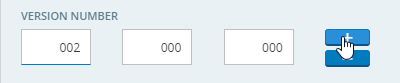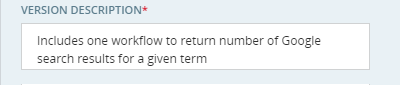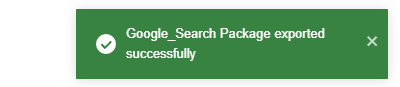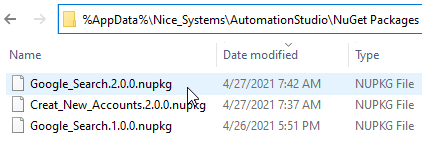Export an Automation Studio Project as a Package
Any Automation Studio project can be exported as a package. That package can then be imported into other Automation Studio projects.
To export a package from Automation Studio:
-
Open the project to export in Automation Studio.
-
Ensure that the project does not have any errors. The Export button
 will be disabled if the project is not valid.
will be disabled if the project is not valid. -
Save the project if necessary.
-
Click the Export button
 .
.The Export window is displayed. The right panel of the window lists all packages currently saved in the folder %AppData%\Nice_Systems\AutomationStudio\NuGet Packages.
-
Enter the Package Name. By default, the Package Name is set to the project name.
-
Set the Version Number of the package. If you export the package with the same name and version as one that already exists, the existing package will be overwritten, after confirmation.
-
Modify the Author of the package if necessary.
-
Enter a Version Description for the package.
-
Click Export.
A confirmation message is displayed.
The exported package is saved to the folder %AppData%\Nice_Systems\AutomationStudio\NuGet Packages. The file name includes the name and version of the package.
The package can then be imported into another project.