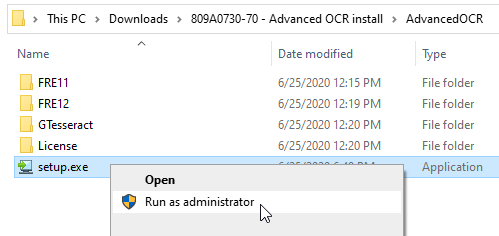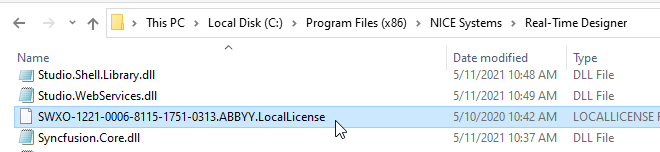Install NICE Advanced OCR
To use the OCR variable types and their methods, you must first install NICE Advanced OCR.
The NICE Advanced OCR package is available with the following licenses or combinations of licenses:
-
NICE Robotic Automation Advanced
-
NICE Desktop Automation Advanced
-
NICE Robotic Automation + OCR Addition on Top of Robotic Automation
-
NICE Desktop Automation + OCR Addition on Top of Desktop Automation
Note the following regarding the installation procedure:
-
NICE Advanced OCR must be installed after Automation Studio is already installed.
-
If both Real-Time Designer and Automation Studio are already installed when NICE Advanced OCR is installed, the ABBYY OCR license will only be installed for Real-Time Designer. You must make a copy of the ABBYY OCR license for Automation Studio.
-
If Real-Time Designer and NICE Advanced OCR were already installed before Automation Studio was installed, you must make a copy of the ABBYY OCR license for Automation Studio.
The table below outlines the installation procedure to follow depending on which of Real-Time Designer, NICE Advanced OCR, and Automation Studio are already installed.
|
Situation No.
|
Installed |
Procedure
|
||
|---|---|---|---|---|
|
Real-Time Designer |
NICe Advanced oCR |
Automation STudio |
||
|
1 |
No
|
No | No |
1. Install Automation Studio. 2. Install NICE Advanced OCR. |
| 2 | No | No | Yes |
1. Install NICE Advanced OCR. |
|
3 |
Yes |
No | No |
1. Install Automation Studio. 2. Install NICE Advanced OCR. |
|
4 |
Yes |
Yes | No |
1. Install Automation Studio. |
|
5 |
Yes |
Yes | Yes | |
Download and Install the OCR Package
The OCR Install Package can be downloaded from the NICE Software Download Center at this link or from your order page. If you have not been given access to the NICE Software Download Center, ask your Automation Studio administrator to download the package and share it with you.
To install, right-click the file Setup.exe and choose Run as Administrator.
Copy the ABBYY License for Automation Studio
In certain cases (see the table above), you may have to copy the ABBYY OCR license installed for Real-Time Designer to the installation folder for the Automation Studio Real-Time Client. To follow this procedure, Real-Time Designer, Automation Studio, and NICE Advanced OCR must all already be installed.
To copy the ABBYY License for Automation Studio
-
Close Automation Studio.
-
Navigate to the installation folder for Real-Time Designer, typically C:\Program Files (x86)\NICE Systems\Real-Time Designer.
-
In that folder, locate the ABBYY license file. The license file has an extension of .ABBYY.LocalLicense.
-
Copy that file to the Real-Time Client installation folder, typically C:\Program Files (x86)\NICE Systems\Real-Time Client.
When you next launch Automation Studio, OCR functionality will be available.