Update or Remove an Imported Package
All packages that have been imported to Automation Studio are listed in the Assets Panel, under Imported Packages. Each package can be updated or removed individually.
Remove an Imported Package
An imported package can be removed from a project, but only if none of its components are used within the target project.
For example, if the imported project includes a user-defined type, and the target project includes a variable that was created using that user-defined type, that imported project cannot be removed from the target project, unless usage of its user-defined type is removed.
To remove an imported package:
-
Click Delete from the package's options menu.

If the package does not include any components that are used in the target project, it will be deleted immediately.
If the package does include components that are used in the target project, you will be notified.
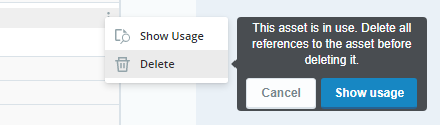
Click
- Cancel if you decide to not delete the package.
- Show Usage to open the Usage Reference Panel to see where the package's components are used.
Update an Imported Package
You can seamlessly update the version of a package in your project. The Update Packages feature supports changes to all asset types, even if they are in use.
-
On the toolbar, click
 > Update Packages.
> Update Packages.An Update Packages window is displayed, with the relevant packages for your project.
-
Select one or more packages to update.
-
Click Next.
The Confirm step is displayed.
-
Click Update.
-
Save your project.
Updating an asset removes all references to the asset in the project and displays a list of all the removed package references. You can download the references in an Excel file.
Update Package - Partial Update with references removed from the project.

Update Package - Successful Update with no references removed from the project.
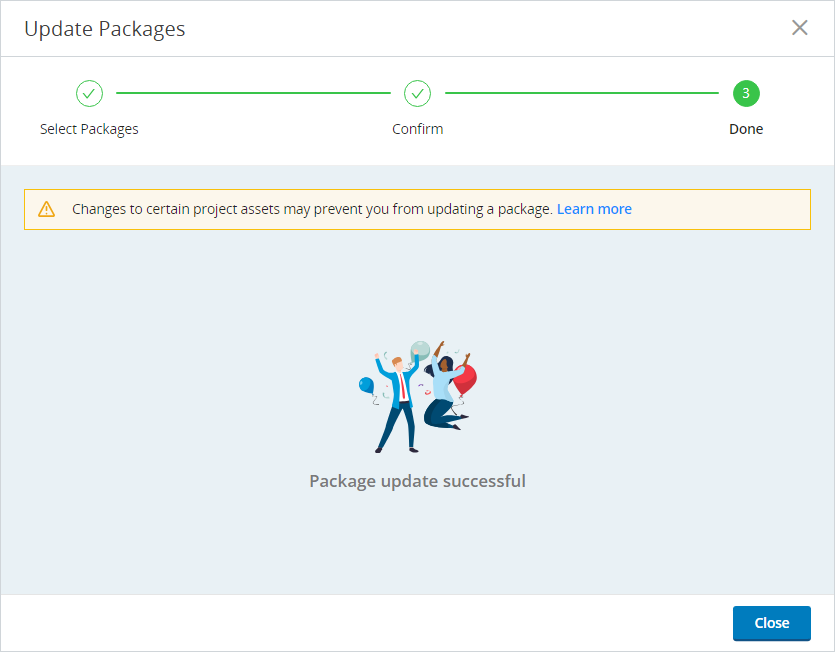
Error Log Example:


