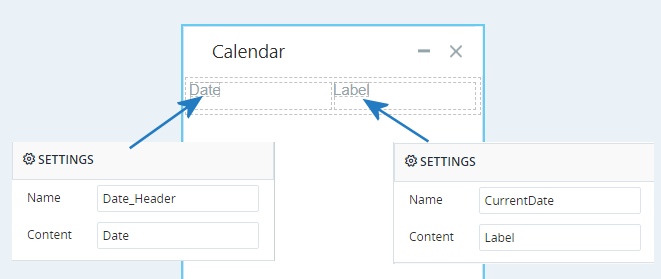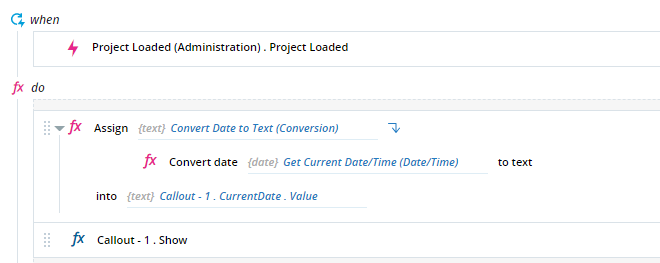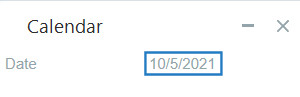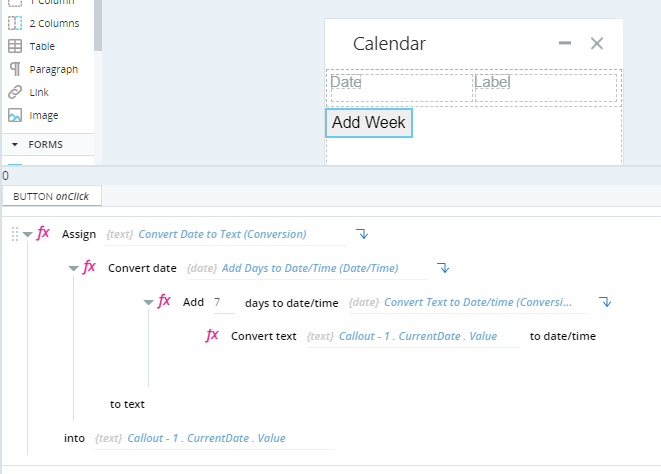Label Control
Use the Label control to display text on a callout. You can set the text to display by default. You can also set and update the text dynamically during run-time.
To display a significant amount of text, use the paragraph control instead.
The Label control is located under Forms in the control menu.
Set Default Label Text
To set the text to display in the label by default, select the label and edit the Content field in the Style panel.
Set Label Text Dynamically
You can modify the label text dynamically.
The Assets Panel lists the properties of each callout label control. The Value property sets the text displayed in the label.
When the value of a label control's Value property is updated, the text displayed in the label on the callout is refreshed immediately - the callout does not have to be redisplayed.
Example
The example callout below has two labels:
- The label on the left, Date_Header, is set to display text "Date" by default.
- The label on the right, CurrentDate, is by default set to show the text "Label".
The event handler below is triggered when the project is loaded.
When this event handler is triggered:
- The Value property of the CurrentDate label is set to the current date. (Note that the current DateTime must be converted to text before being assigned to the Value property.)
- The callout is displayed.
When the project is started, the callout is displayed. The label CurrentDate is shown with its value already set.
An Add Week button control is now added to the callout. When clicked, 7 days will be added to the date displayed on the callout.
When the button is clicked, the label text is modified dynamically.