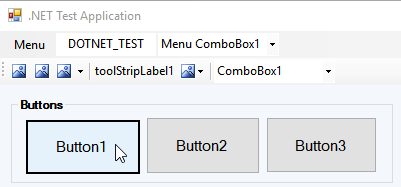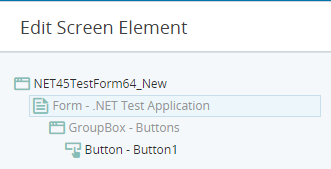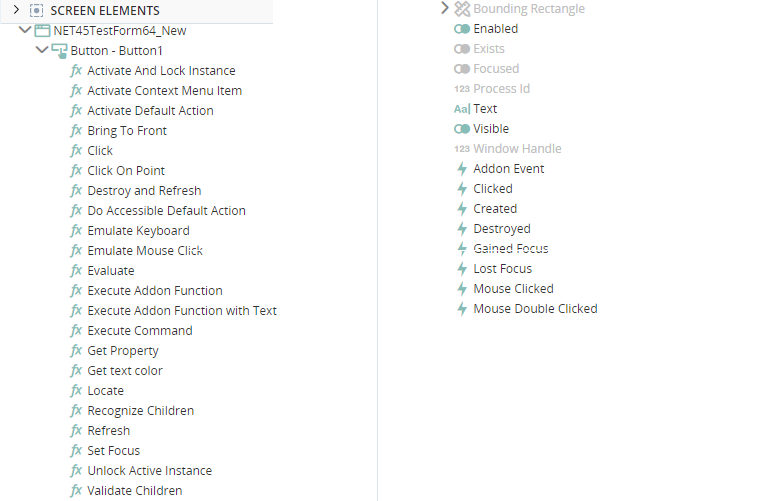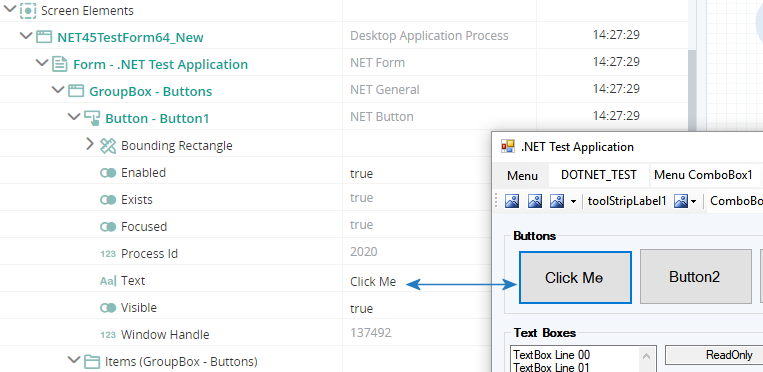.Net Applications Connector
(Available from version 7.0 onwards.)
Automation Studio is designed to provide powerful and reliable screen element capturing from applications that are based on Microsoft .Net Framework technologies.
Connector Features
The built-in .Net Connector provides the following features:
-
Capture any object in .Net applications
-
Support for 32-bit and 64-bit architecture
Configure the Connector
No configuration is required for the .Net Connector. This connector is enabled by default.
Capture a Screen Element
The procedure for capturing a screen element from a .Net application is the same as for all screen elements. See Capture a Screen Element.
Edit a Screen Element
The Edit Screen Element window opens after capturing a screen element. This screen allows you to customize how the screen element is treated and identified. See Edit a Screen Element.
Information specific to .Net application screen elements is provided below.
Element Hierarchy
The element hierarchy for a captured .Net application element is as follows:
-
Root branch for the .NET process
-
.NET form element, representing the form on which the captured element is located
-
The .NET screen element you captured. (This element might be listed as a sub-element of another element, for example, a Group Box.)
-
-
See View the Element Hierarchy.
Screen Element Types Supported
The screen element type values available differ between levels in the hierarchy.
|
Type |
Screen Element Types |
|---|---|
|
.NET Screen Element |
|
|
.NET Form |
|
|
.NET Process |
|
Recognition Properties Supported
The recognition properties available differ between levels in the hierarchy.
|
Property |
Description |
|---|---|
| My Window Name is | Provides the name of .NET physical object. |
| My Window Class Name is | Provides the name of the class to which the specified .NET physical object belongs. |
| My Window Text is | Provides text that refers to a .NET physical object. For example, when you capture a .NET Edit control with some text inside it, this text will be defined as a value of self property. |
| My Window Type Name is | Provides a name of substitutes for the System.Type so that the type information reported by other APIs does not have a dependency on the common language run-time (CLR). |
| My Window Z Order is |
Indicates the window's position in a stack of overlapping windows. This window stack is oriented along an imaginary axis, the z-axis, extending outward from the screen. The window at the top of the z-order overlaps all other windows. The window at the bottom of the z-order is overlapped by all other windows. When an application creates a window, the system puts it at the top of the z-order for windows of the same type. You can change the z-order by activating a different window. The system positions the active window at the top of the z-order for windows of the same type. When a window comes to the top of z-order, so do its child windows. |
| My Window Visibility is |
Gets a value that indicates whether the physical object is currently visible or hidden. When the window is visible the physical object is recognized. When the window is hidden the physical object is destroyed until the window becomes visible again. |
| My Window Relative Location is |
Enables you to identify a window, based on the location of its parent window. The format for this property's value is YYYYXXXX, where YYYY indicates the Y offset and XXXX indicates the X offset (including a leading zero) from the parent window. For example, the 1110269 value indicates that the window location has an offset of (269,111) from its parent window. |
|
Property |
Description |
|---|---|
| My Process Name is | Process name of the process in the process tree. |
| My Process Level is | Process level in the process tree. Useful in a scenario where the application has more than one process on different levels. |
| My Parent Process Name is not | Self property provides the name of the process, which can’t be a parent process (the process one level higher). |
Main Relation Type
The element's main relation type is displayed in the Edit Screen Element window, but cannot be changed.
This section is not displayed for the .NET process.
See Identify an Element's Main Relation Type.
Multi Instance Support
The .NET Connector provides support for multiple instances of a .NET application.
You can specify which instance of the application to relate to if multiple instance of the same application are open.
Multi instance support differs between levels in the hierarchy.
|
Type |
Multi Instance Support |
|---|---|
| .NET Screen Element | Optional, inactive by default. |
|
.NET Form Element |
Optional, inactive by default. |
|
.NET Process |
Active by default, cannot be deactivated. |
See Set Multi Instance Behavior
Screen Element Assets
Each screen elements has its own properties, functions, and events. These are visible in the Assets Panel.
For information on screen element assets, see here.
Monitor Screen Elements in Debug Mode
When in debug mode, you can view and modify the values of a screen element's properties.
For example, a button's text can be viewed or modified during debug.