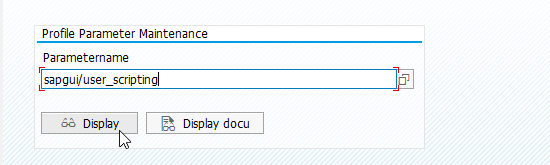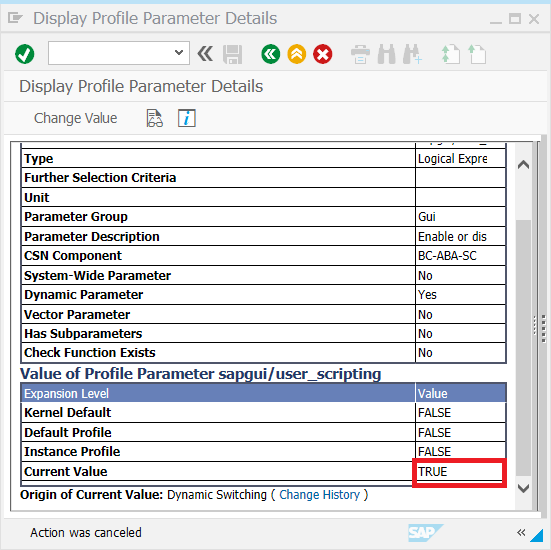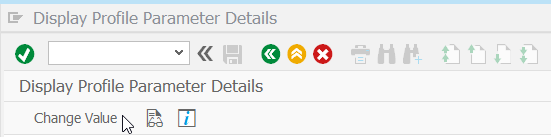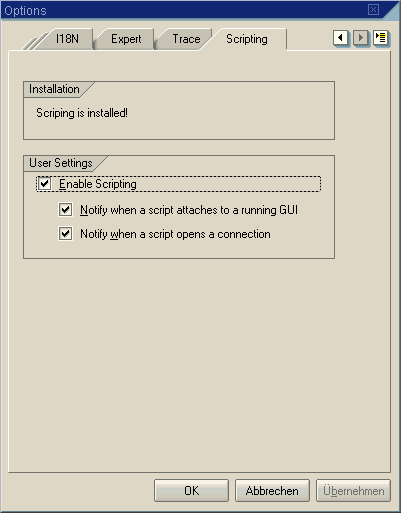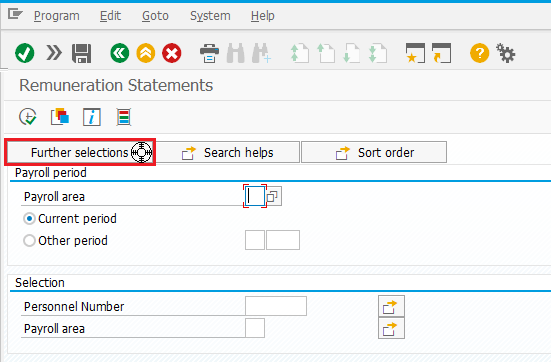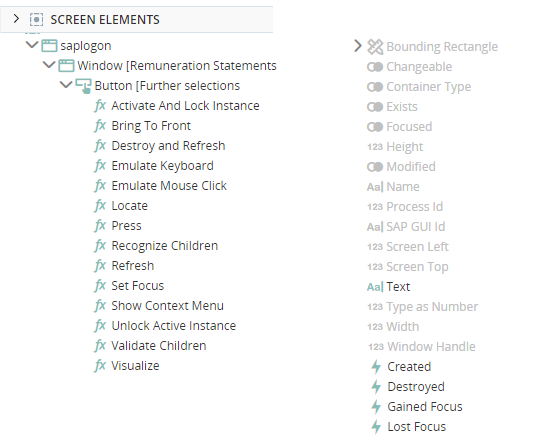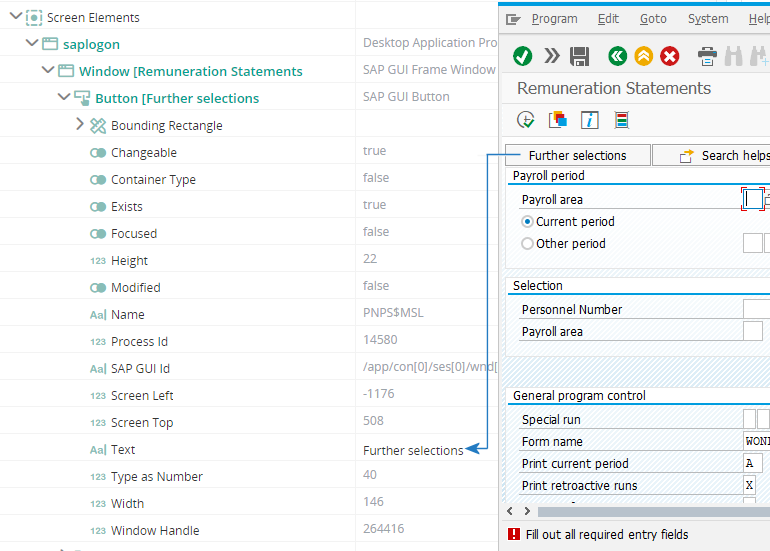SAP Connector
(Available from version 7.0 onwards.)
Automation Studio is designed to provide powerful and reliable capture of SAP elements in WIN32 apps and SAP objects in web browsers.
Connector Features
The built-in SAP connector provides the following features:
Configure the Connector
No configuration is required for the SAP connector. This connector is enabled by default.
However, before the SAP connector can interact with SAP objects, SAP GUI Scripting must be enabled on the target system. The SAP GUI Scripting API is an automation interface that enhances the capabilities of SAP GUI for Windows. On any client computer, SAP GUI Scripting is only available if it has been installed and enabled by the IT department.
The SAP GUI Scripting support is included in the SAP GUI installation by default; however, after a regular installation of the SAP packages, GUI Scripting is disabled by default on any given SAP system.
SAP GUI scripting must be enabled on both the client and server side.
The administrator of the API system must enable support by setting the profile parameter sapgui/user_scripting to TRUE on the application server. In this way, the administrator can enable scripting for either:
-
All users of a given system, by setting this parameter on all application servers.
-
A certain group of users, by setting this parameter only on specific servers that may have special access restrictions.
In the latest systems, the parameter can be set dynamically using transaction rz11 instead of changing the profile file and re-starting the application server.
To set the parameter:
-
Run transaction RZ1.
-
Enter the parameter sapgui/user_scripting and click Display.
If the parameter is not found, the system's current support package level is not sufficient.
-
Inspect the Current value entry. It should be set to TRUE. If its value is FALSE, follow the instructions below to change its value to TRUE.
-
Click Change Value on the toolbar.
-
Set the New Value to TRUE (uppercase).
-
Save your changes.
After saving the setting, the Current Value should change to TRUE. If the value does not change, verify that the appropriate kernel patch is installed. The scripting support is then enabled the next time you log in to the server.
The Registry settings may also be set in the SAP GUI Options window on the SAP client machine.
For additional information, refer to the SAP GUI Scripting Security Guide available from SAP.
Capture a Screen Element
The procedure for capturing a SAP screen element is the same as for all screen elements. See Capture a Screen Element.
The following notes are specific to capturing screen elements using the SAP connector:
-
After capturing an element, in the Edit Screen Element window, select the SAP window in the hierarchy.
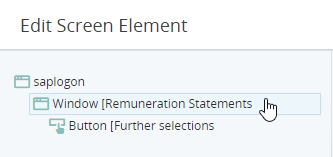
-
Change the Recognition Property from Window Text to Window SAP Id.
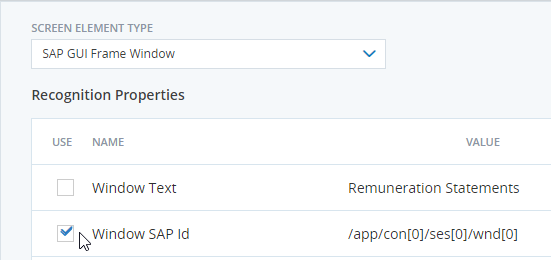
Edit a Screen Element
The Edit Screen Element window opens after capturing a screen element. This screen allows you to customize how the screen element is treated and identified. See Edit a Screen Element.
Information specific to SAP screen elements is provided below.
Element Hierarchy
The element hierarchy for a captured SAP element is as follows:
-
Root branch which is the SAP process
-
The window on which the element was captured
-
The captured screen element
-
-
See View the Element Hierarchy.
Screen Element Types Supported
The screen element type values available differ between levels in the hierarchy.
|
Type |
Screen Element Types |
|---|---|
|
SAP Screen Elements |
|
| SAP Window |
|
|
SAP Process |
|
Recognition Properties Supported
The recognition properties available differ between levels in the hierarchy.
The recognition properties vary between SAP screen elements. For example, the recognition properties available for SAP GUI Buttons include:
-
Button SAP Id
-
Button Text
-
Button Type as Number
-
Button Changeable
-
Button Icon Name
-
Window Text
-
Window SAP Id
-
Window Type as Number
-
Window Changeable
-
Window Icon Name
-
Connection String
-
Window Class Name
-
Connection Id
-
Session Id
-
My Process Name is
-
My Process Level is
-
My Parent Process is
-
My Parent Process is not
Main Relation Type
The element's main relation type is displayed in the Edit Screen Element window, but cannot be changed.
This section is not displayed for the SAP process.
See Identify an Element's Main Relation Type.
Multi Instance Support
The SAP connector provides support for multiple instances of SAP applications.
Multi instance support differs between levels in the hierarchy.
|
Type |
Multi Instance Support |
|---|---|
|
SAP Screen Elements |
Optional, inactive by default. |
| SAP Windows |
Optional, inactive by default. |
|
SAP Process |
Active by default, cannot be deactivated. |
See Set Multi Instance Behavior
Screen Element Assets
Each screen elements has its own properties, functions, and events. These are visible in the Assets Panel.
For information on screen element assets, see here.
Monitor Screen Elements in Debug Mode
When in debug mode, you can view and modify the values of a screen element's properties.
For example, the text on the Further selections button can be viewed during debug.