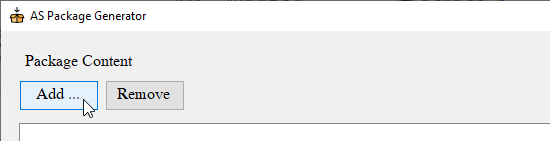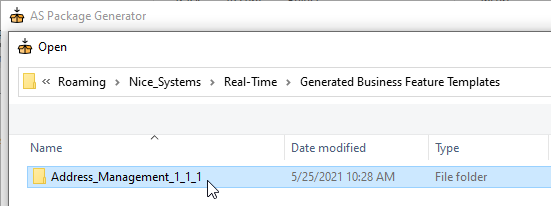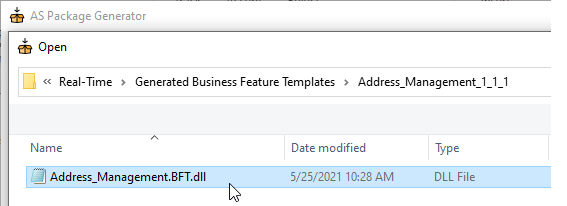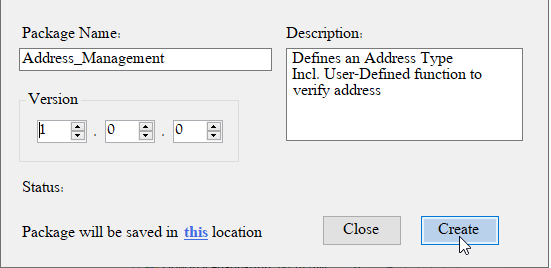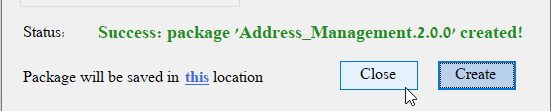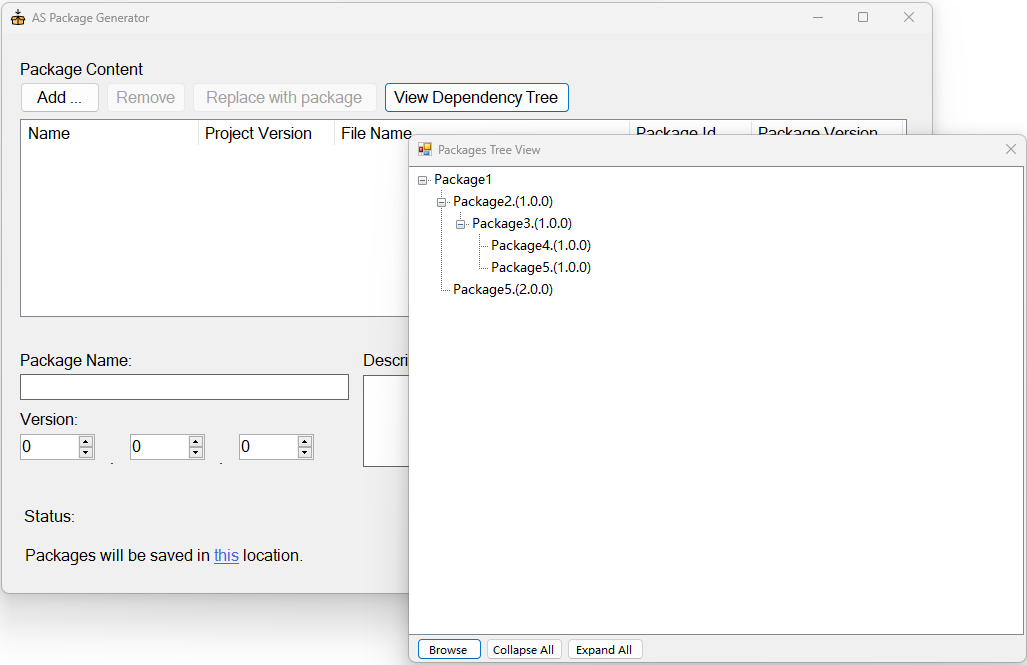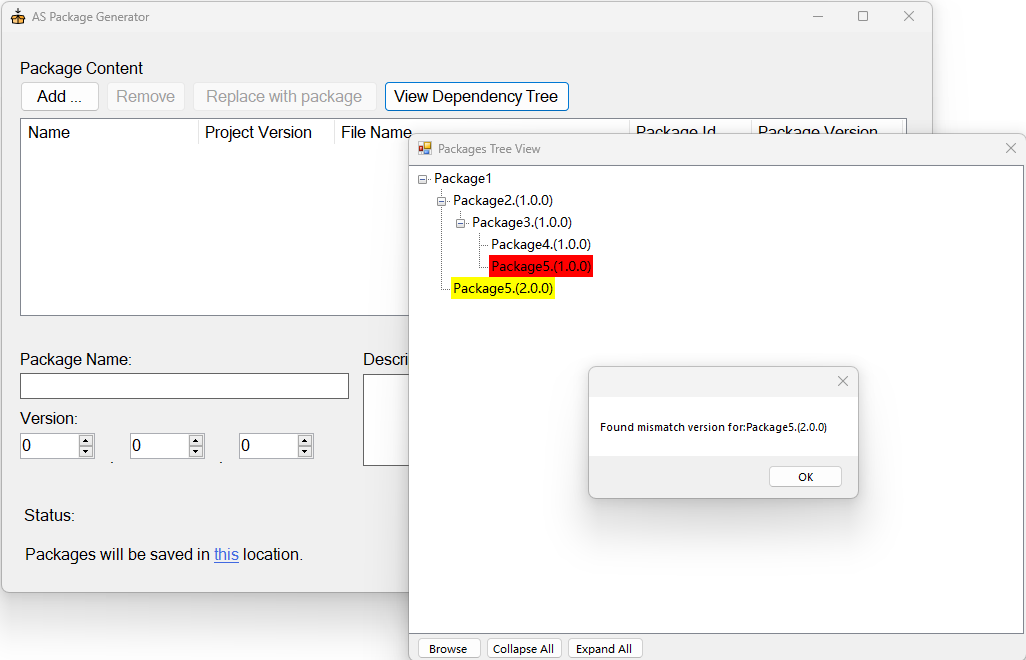Use the AS Package Generator
The AS Package Generator application lets you create Automation Studio packages from Real-Time Designer projects and from externally developed services (SDKs). Those packages can then be imported into Automation Studio projects.
Get the Package Generator
The AS Package Generator application is provided with Automation Studio. It is located in the installation folder at ...\(x86)\NICE Systems\Automation Studio, typically C:\Program Files (x86)\NICE Systems\Automation Studio.
You can also download the package generator here.
Prerequisites
Before opening the AS Package Generator, prepare the DLL file of the project or service you want to package, as per the table below.
|
Source to Package |
Prerequisite |
|---|---|
| Real-Time Designer Project | The DLL file created when saving the project as a Real-Time Client Template Project (*.tproj). See Export a Real-Time Designer Project as a Package. |
| Externally developed service (SDK) |
The compiled DLL file that contains the service. See Create and Use Imported Services (SDKs). |
Create a Package
-
Open the AS Package Generator application. It is located in the installation folder, typically C:\Program Files (x86)\NICE Systems\Automation Studio.
You can also download the package generator here.
-
Click Add.
-
Navigate to the folder where the DLL file to package is located.
-
Select the DLL file.
-
Set the package name and version, and enter a description.
-
You can add any number of DLL files to the package using the Add button.
-
Click Create.
A success message is shown.
-
Click Close.
The package is saved in the folder %appdata%\Nice_Systems\AutomationStudio\NuGet Packages.
The package can then be imported into another project.
Finding the dependencies of Package or Solution
This procedure is applicable from AS 7.9 and above.
-
Open the AS Package Generator application. It is located in the installation folder, typically C:\Program Files (x86)\NICE Systems\Automation Studio.
You can also download the package generator here.
-
Click View Dependency Tree and then click Browse from Package Tree View dialog.
-
Select a file type:
-
NuGet Package (*.nupkg): For Package located in %appdata%\Nice_Systems\AutomationStudio\NuGet Packages.
-
Solution File (*.dproj): For solution file. The dependencies for the solution file must be located in %appdata%\Nice_Systems\AutomationStudio\NuGet Packages.
-
-
In the Package Tree View, select any package from the list to check if there is a version mismatch.
If there is a version mismatch, the Package Tree View highlights the versions and an error message dialog appears.