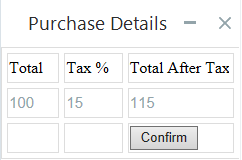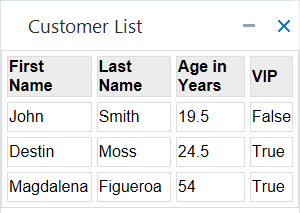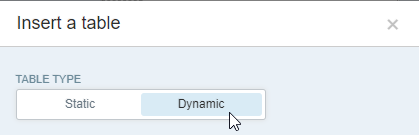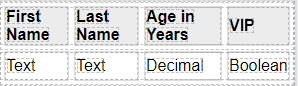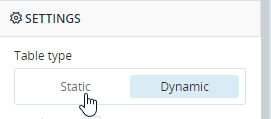Table Control
Two types of tables are available:
-
Static table
A table with a specified number of columns and rows. You populate each cell individually with one or more of any control type.
-
Dynamic table
A table used to display the contents of a specified list variable of any simple or complex type. The number of rows matches the length of the list. If the list is of a simple type, the table contains just one column. If the list is of a complex type, the number of columns matches the number of properties of the complex type.
When first adding a table control to a callout, you are asked to choose which type of table to create. You can also convert an existing table from one type to the other.
Add a Table to a Callout
-
Drag a table control onto the callout canvas to the desired location.
-
Select whether to create a Static or Dynamic table.
-
If you select a:
-
Static table, set the number of rows and columns required.
-
Dynamic table, click to choose the list for the table to display.
Select the list from the Variables section.
-
-
Click Insert.
The table is displayed.
Note that the contents of the selected data source list for a dynamic table are not displayed in Design view, but only at run-time. Instead, the table contains just one row that displays the type of each property.
Change Table Type
You can change a static table to a dynamic table, and vice versa.
Select the table and choose the table type to apply.
Note that all contents added to the existing table, and all modifications applied to it, will be lost when changing the table type.
If the table includes controls that are referenced elsewhere in your project, you will be prevented from changing the table type.
Customize a Table
You can modify the structure and appearance of a table after adding it to a callout.
To customize a static table, see here.
To customize a dynamic table, see here.