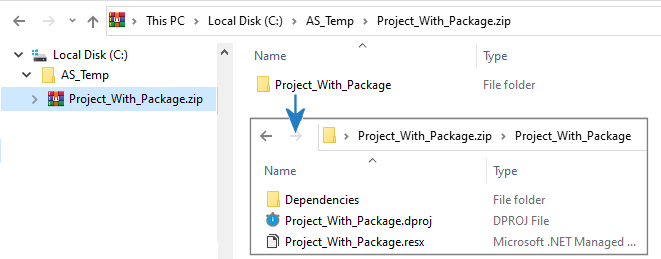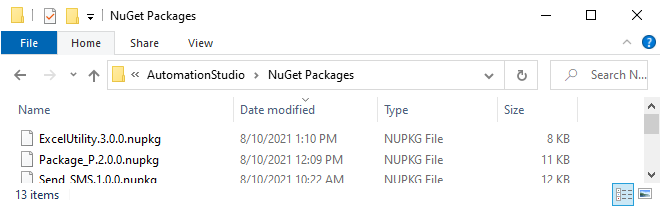Share and Publish Projects that Use Imported Packages
This topic provides guidelines for sharing projects and packages, and for publishing projects to a Real-Time Server.
Share a Project
If you want to share your project with another developer, you must share the following:
-
The entire project folder, including all sub-folders.
For example, ZIP the project folder such that the ZIP includes the folder itself.
-
The package files (.NUPKG ) for any packages that were imported into the project.
These files are located in the folder %appdata%\Nice_Systems\AutomationStudio\NuGet Packages. The recipient must place the package files in this folder too.
Share a Project as a Package
To share an Automation Studio project as a package that other developers can import into their projects, export your project as a package. After exporting, the package is located in the folder %appdata%\Nice_Systems\AutomationStudio\NuGet Packages. The recipient must place the package in that folder too before importing it into a project.
If your project includes imported packages, you must additionally share the relevant package files (.NUPKG). All package files are located in the folder %appdata%\Nice_Systems\AutomationStudio\NuGet Packages. The recipient must place the package files in that folder too before importing your package. (The recipient does not additionally have to import the packages that your project references).
Publish a Project with Imported Packages
Publishing a project that includes imported packages to the Real-Time Server does not require any additional steps or precautions.
When you publish a project that includes imported packages to the Real-Time server, the contents of the imported packages are uploaded automatically. Similarly, when a client downloads the solution, the contents of the imported packages will also be downloaded to the client automatically.