Build Solutions
The process of building an automation solution consists of three steps:
-
Managing your solution project, including creating, saving, and publishing the project.
-
Creating all the components of the project and defining how they work together.
-
Debugging your solution.
Manage a Solution Project
All components of an automation solution are created, and later executed, within a single project.
Projects must be created, saved, and later published for use.
See Projects
Create Solution Components
An automation solution in Automation Studio consists of multiple components that must be created . An overview of these components and an explanation of how they function together is provided below.
Variables are used to store data temporarily while the solution runs, for example:
-
Frequently-used values such as the sales tax percentage
-
Data read from external sources such as spreadsheets or web sites
-
Data entered by a human agent in a callout window
-
Results of calculations performed within the solution
Each variable used must be created within Automation Studio before it can be used in the solution.
See Variables
Many automation solutions are required to interact with applications in the same way a human agent would. Any component of the user interface of an application that the solution must interact with must be captured, for example:
-
Buttons that must be pressed
-
Menu items that must be selected
-
Text fields into which data must be entered, or from which data must be read
-
Checkboxes that must be selected
Each screen element must be captured within Automation Studio before it can be used in the solution.
See Screen Elements
A workflow specifies a series of steps to be followed to complete a task, much like a set of instructions that would be given to a human agent. An automation solution may include multiple workflows. A typical workflow is shown below:
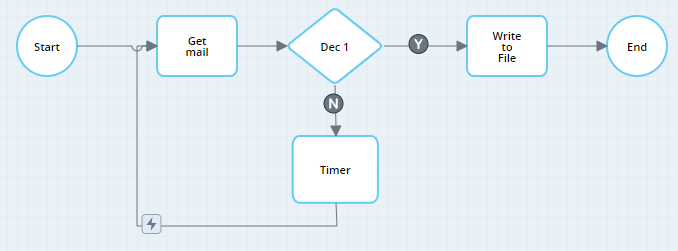
See Workflows
An event handler is rule that defines what actions to perform when a specified event occurs. Examples of event handlers include:
-
When the value of a variable changes, launch a specified workflow.
-
When an email is received, send an immediate automated reply.
-
When a countdown timer expires, display a callout to the human agent.
See Events
A callout is a pop-up window displayed to the human agent, and are therefore only relevant for desktop automation solutions. An example is shownb
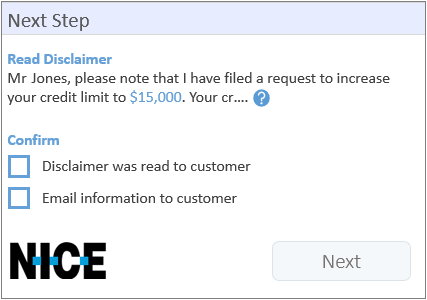
Callouts can be used to:
-
Provide information
-
Request information
-
Request a decision
See Callouts
Using your own external development tools, you can create DLLs that contain services and functions and then import them into Automation Studio for use as part of automation projects.
You can externally create DLLs that contain services and functions, and then import them into Automation Studio to use as part of automation projects.
Debug a Solution
Automation Studio allows you to test your solution on the same machine being used to develop the solution, and provides useful debugging tools.
See Debugging & Troubleshooting

